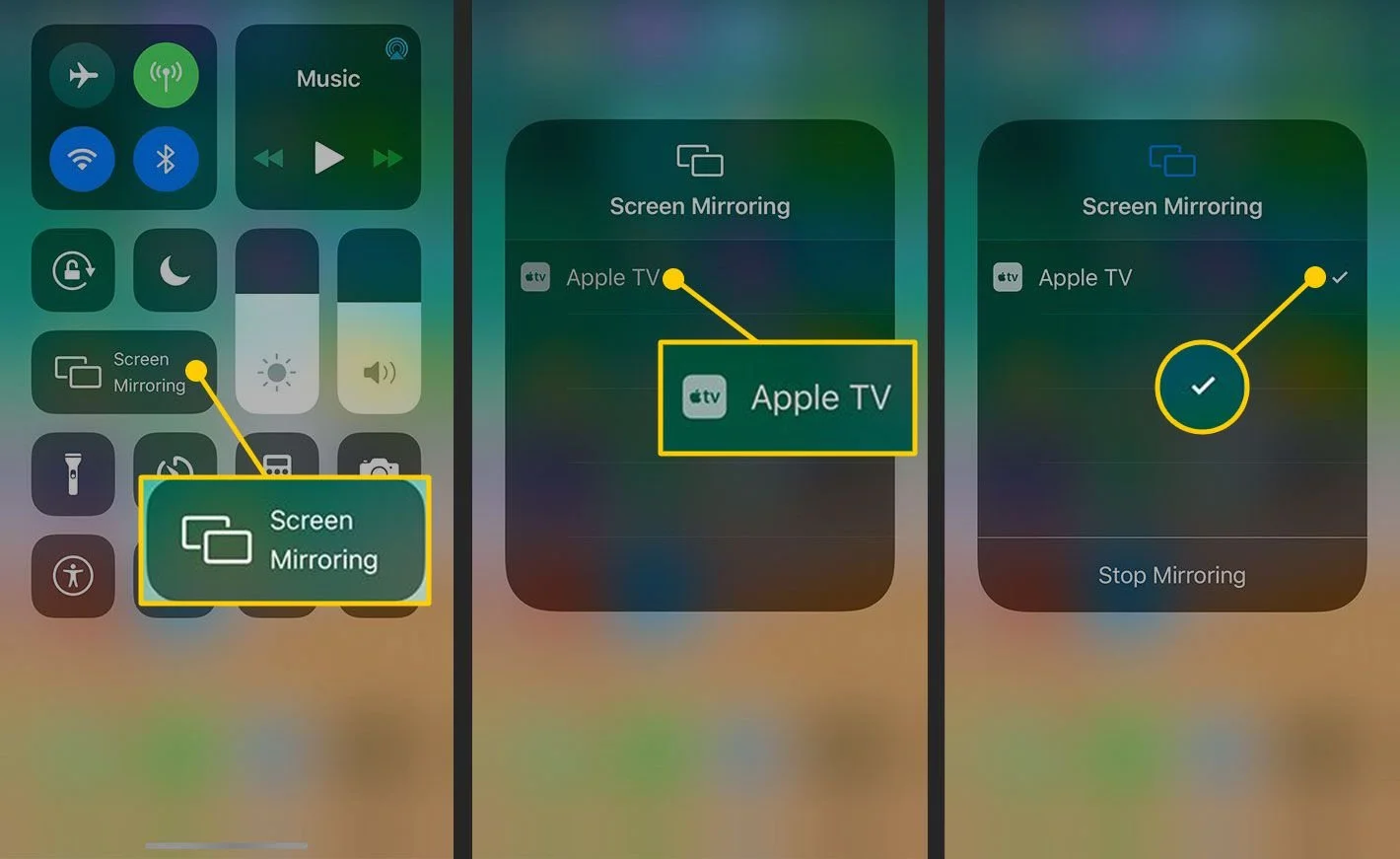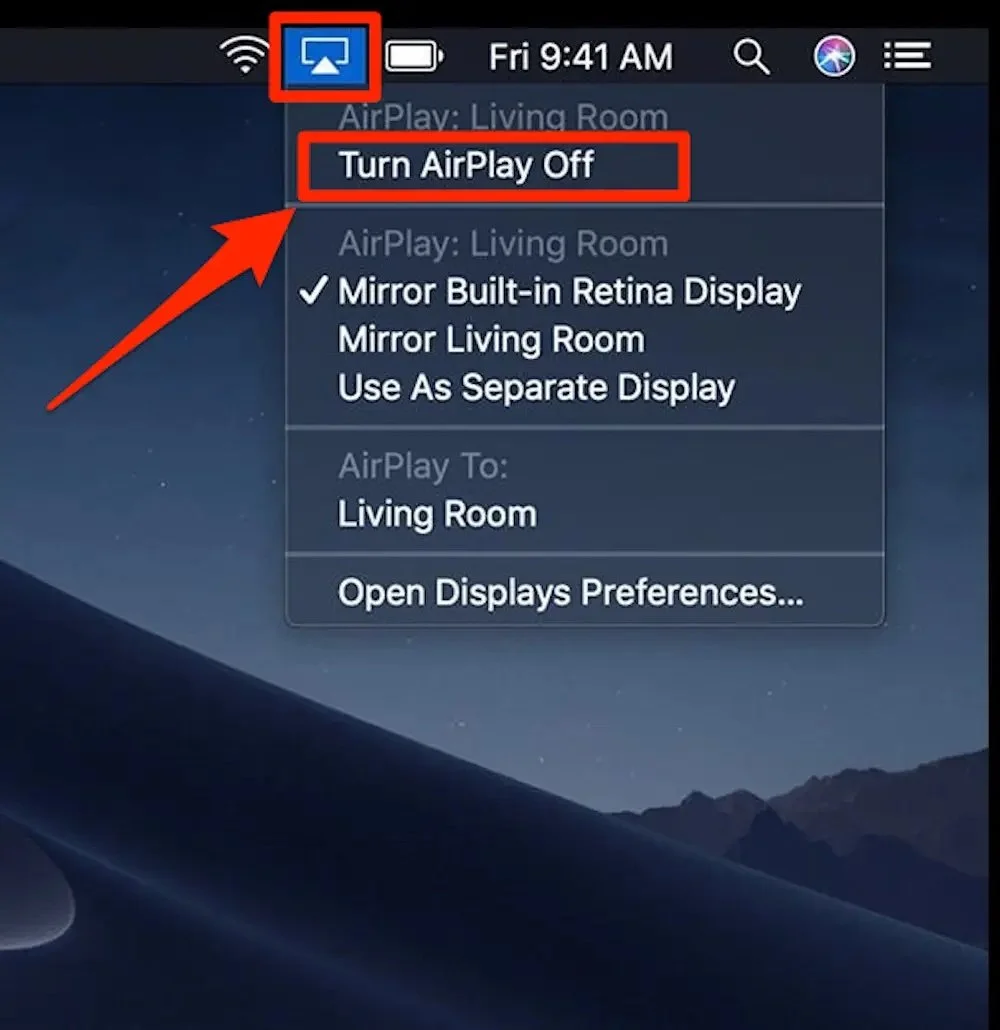Technology
STaff guide
At Rally Point, we use a number of systems and services that help our clients get the best experience in therapy.
As you scroll down, you’ll be guided through some of the main technology components you may use day-to-day in our offices or during sessions. If you have questions about any item - ask your direct supervisor and we can setup a time to walk you through things in-person.
Zoom Accounts & Recordings
Every Clinician at Rally Point is given their own login to Zoom connected to their Rally Point email which includes the ability to record meetings to a central database owned by our team.
Clients and Clinicians are required to sign recording documents during onboarding- and the process of supervision is explained during their intake session.
Supervisors can login to view sessions and manage storage/deletion of recordings via Zoom.
Meeting Owls & 360° Cameras
Each office at Rally Point is equipped with either a Meeting Owl or a 360 camera for recording sessions. You’ll need to plug these devices into your computer and select that device as your video input before recording with Zoom (see photo). On Zoom, you can find your input settings in the bottom right of your meeting window next to the video/audio mute buttons.
If the included cord does not match your computer, we’ve provided adapters in each office to help make sure you can get connected.
Apple TV’s & Youtube
Every office at Rally Point is equipped with a TV and an Apple TV streaming device. The metal Apple TV Remote controls volume, navigation, and the power functions of the TV.
Rally Point has purchased Youtube Premium for use during sessions - often therapists choose to play videos of nature scenes or allow the client to select a non-distracting video background. Devices should be logged in automatically, but if you encounter an ad playing at any point - please let your supervisor know.
TV Screen-Sharing
All TV’s at Rally Point have the capability to display your devices screen (or media) via streaming. This can be used in sessions when you want to display a diagram, graphic, show a client an education tool, etc.
On an iPhone, Airplay and screen mirroring settings can be found in control center. On a Mac, settings can be found in the computer menu-bar by clicking the Airplay icon.
If you are using a PC and would like to stream from your computer, Rally Point has licenses purchased of “Reflector” a program you can download that will allow streaming to all of our devices.
Light Controls
Each office location at Rally Point has slightly different lighting systems in place, but in-general lights in our offices are “smart” and can be controlled with your phone via the HomeKit or Phillips Hue apps.
Most offices have color controls in-place, but the main reason for smart lighting is control over automatic timing in each location.
To be added to either HomeKit or our Hue system - please talk with your supervisor who will request a login be sent to you.
Frequently Asked Questions
-
Description text goes here
-
Description text goes here
-
Description text goes here